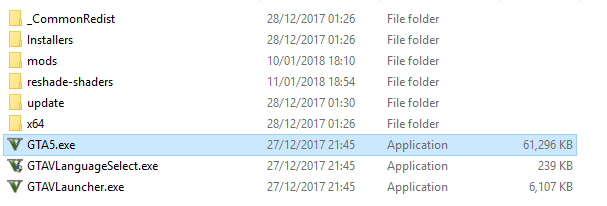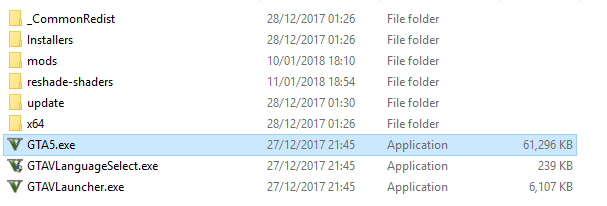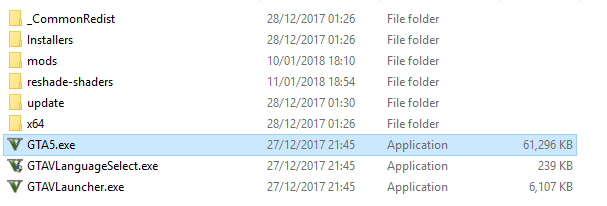This is the step by step guide to installing GTA 5 Redux. Ensure you follow ALL the steps in order to prevent issues.
It is recommended you have a fresh copy of GTA 5 vanilla installed with no other mods present.
Also, check the requirements to make sure you can run the mod.
Ensure you follow ALL the steps in order to prevent issues.
Part 1: Install OpenIV
Open IV is the modding tool that is used to install GTA 5 Redux.
Download OpenIV
Download the latest version of OpenIV.
Once OpenIV is downloaded run the installer.
Start OpenIV
Click on the OpenIV icon, selecting Grand Theft Auto V Windows.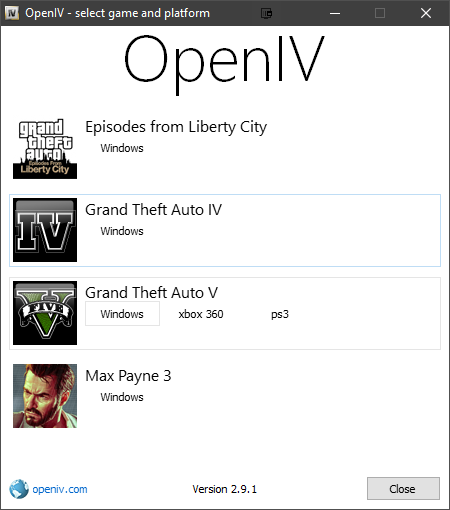
Select your GTA V install folder.
Rockstar Warehouse: C:\Program Files (x86)\Rockstar Games
Steam: C:\Program Files (x86)\Steam\steamapps\common\Grand Theft Auto V
Continue to the end of the wizard.
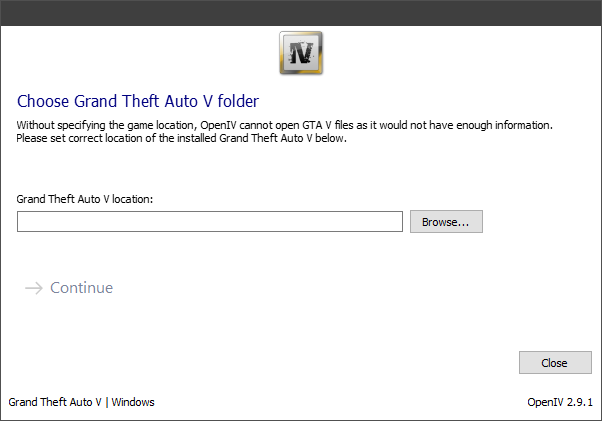
Install ASI
The ASI allows custom mods to be loaded into GTA V and gives us the mods folder
Click Tools>ASI Manager
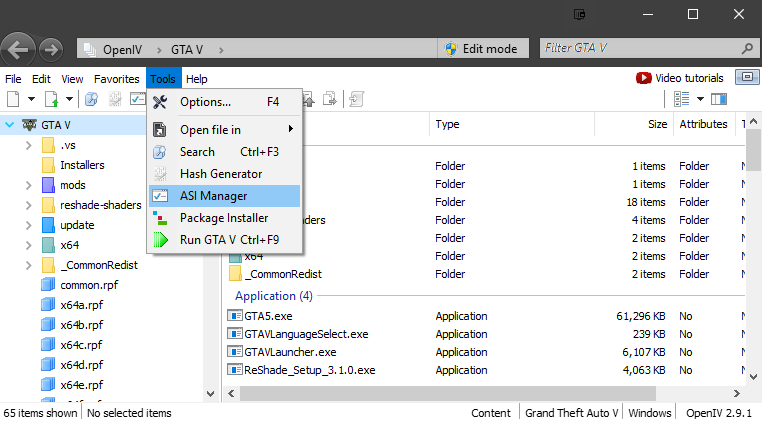
Install ASI Loader and OpenIV.ASI.
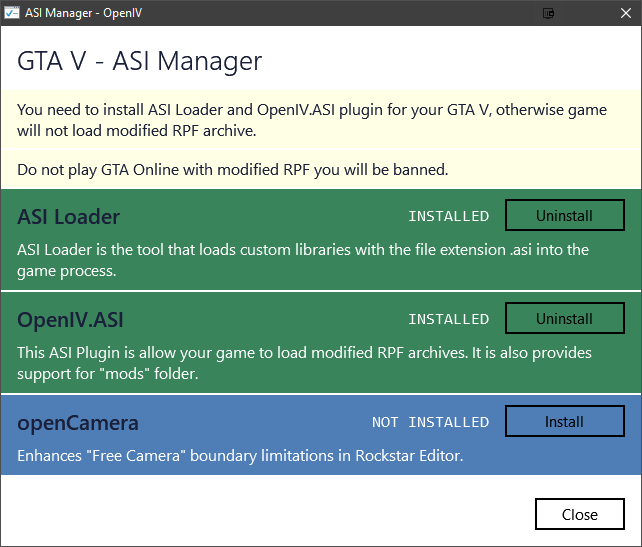
Part 2: Install ScriptHookV
Script Hook does not work with Epic Store version at this time. You can skip this step as it is not required to get redux to work. Just make sure you do not attempt to go online.
Script Hook V is the library that allows us to use GTA V script native functions in custom *.asi plugins.
Download the latest version of ScriptHookV.
Open the ZIP files and copy the files ScriptHookV.dll, and dinput8.dll from the bin folder, into the main GTA 5 folder.
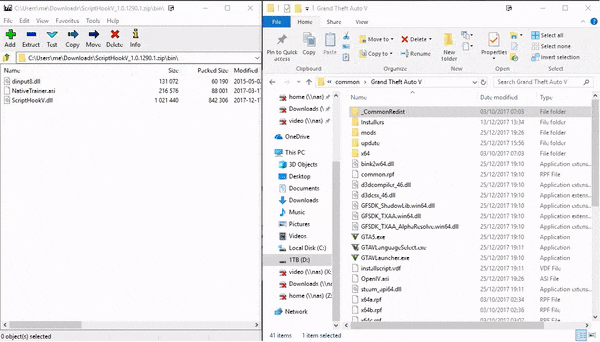
Part 3: Install GTA 5 Redux
Before starting the next step, make sure you have 100% clean, un-modded install of GTA V.
Tip: You can verify the game files by using Steam verify or GTA V Launcher verify.
Download the latest version of GTA 5 Redux from the downloads section.
Once downloaded fully extract the zip archive.
Run OpenIV selecting tools>Package Installer and locate the GTA_5_REDUX_V1.X.oiv file from the extracted GTA5 Redux download.
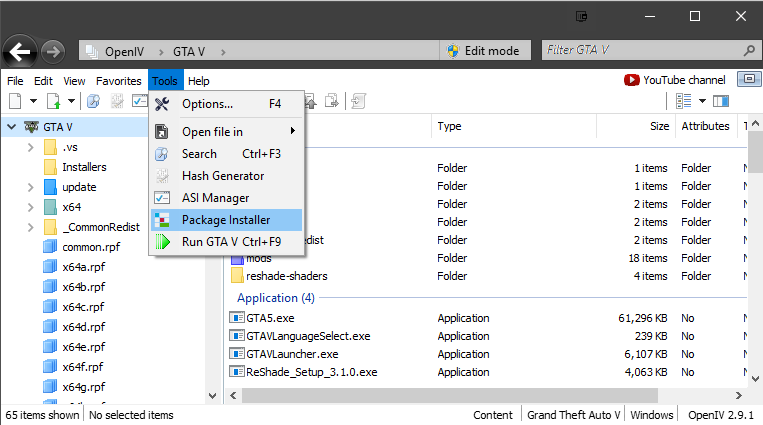
Open the .oiv file to begin the installation.
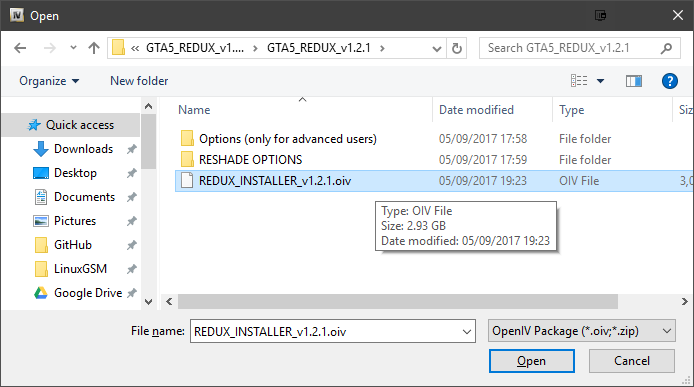
Click install and choose the option to install the mod inside the created mods folder.
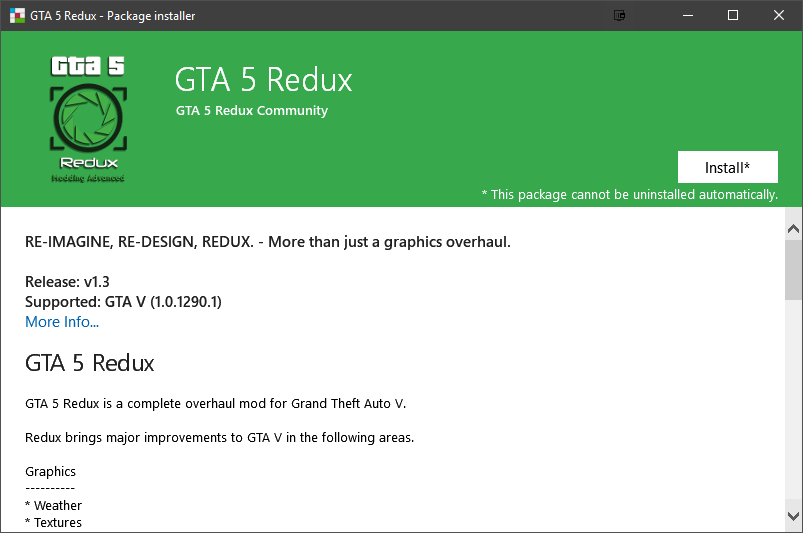
The installer will now run and will take a while as it is copying all the files required to run the mod from the main GTA V folder.
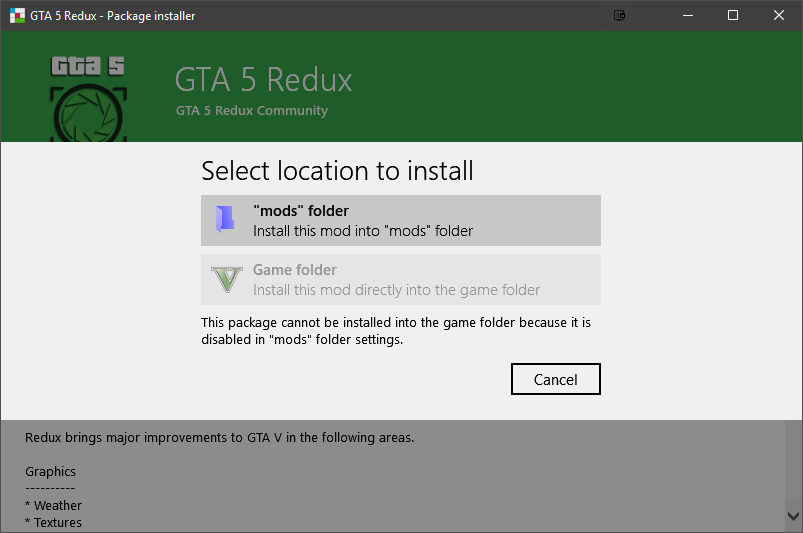
Once the installer is complete you can select the option to run GTA 5 Redux to test that it works.
If the mod is working you will see the GTA 5 Redux intro video when loading GTA V.
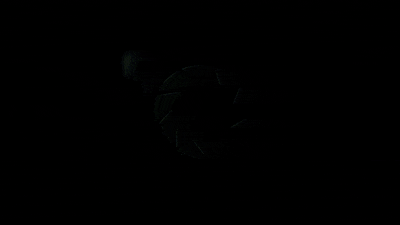
Part 4: ReShade Installation
ReShade provides various filters to give GTA 5 Redux a different look.
There are many filters available which you can select. You can see the filter variants on the filters page.
Note that for a small percentage of users ReShade can cause crashes and make GTA 5 unplayable. However It is possible to play GTA 5 Redux without ReShade.
Download ReShade from the official ReShade website and run the installer.
Select Click here to select a game and manage its ReShade installation
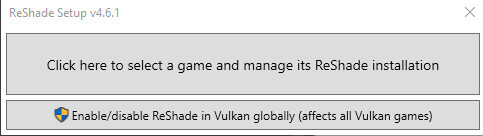
Click Browse... navigate to your Grand Theft Auto V folder and select GTA5.exe
Rockstar Warehouse: C:\Program Files (x86)\Rockstar Games
Steam: C:\Program Files (x86)\Steam\steamapps\common\Grand Theft Auto V
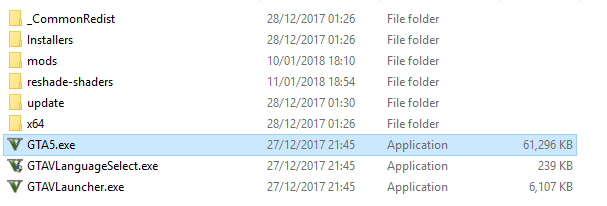
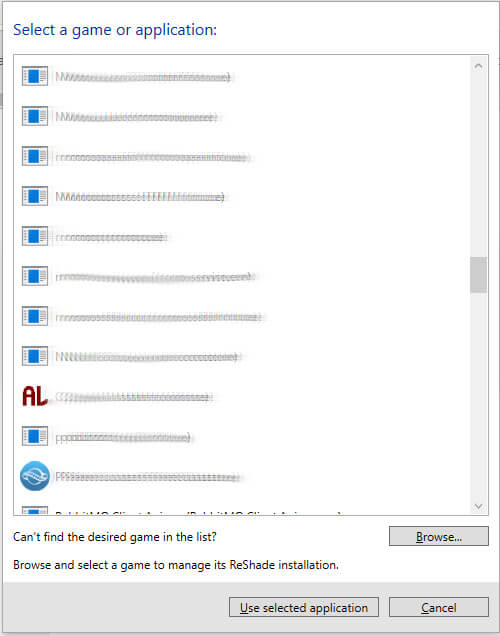
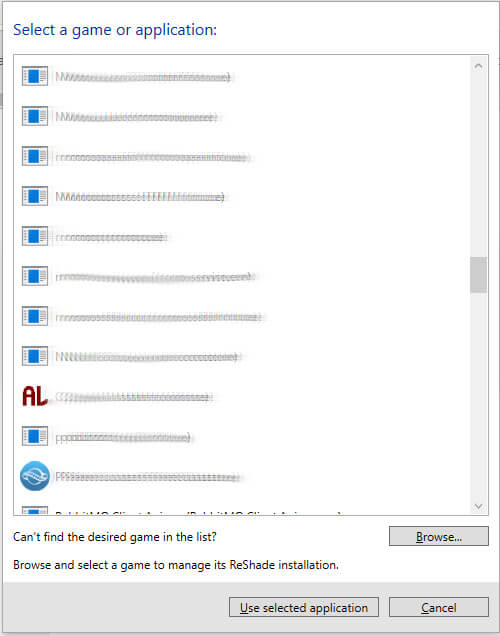
Ensure that Legacy standard effects (only select this when using old presets) is ticked.
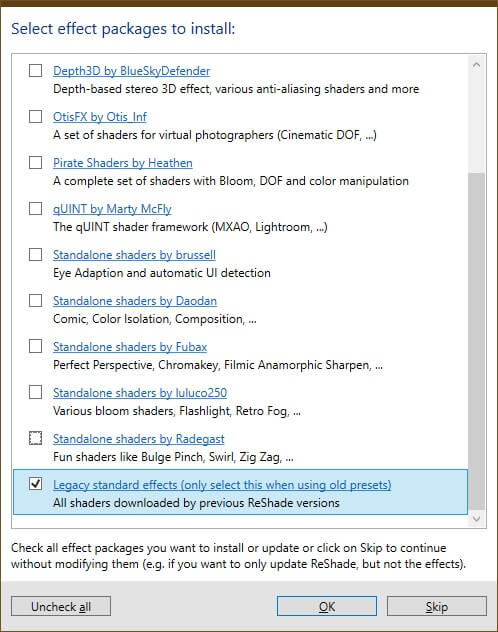
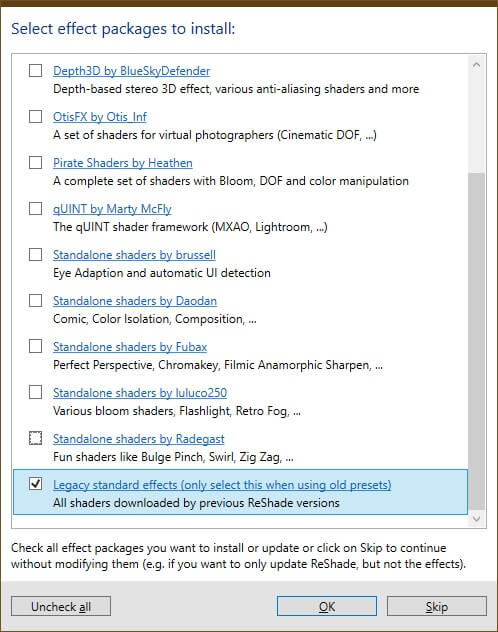
Follow any further prompts selecting any settings you want to try. Until you complete the installation.
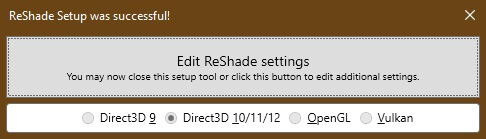
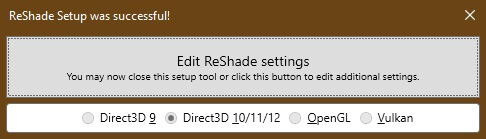
Copy GTA5 Redux filters from the GTA_5_REDUX_RESHADE folder to the main GTA 5 folder.
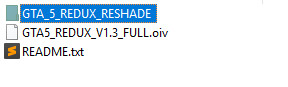
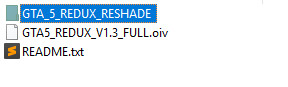
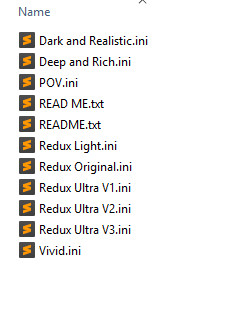
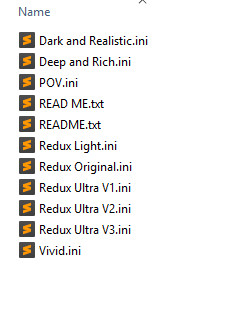
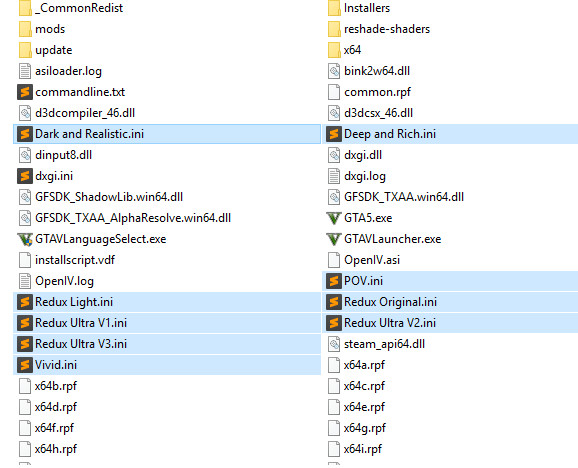
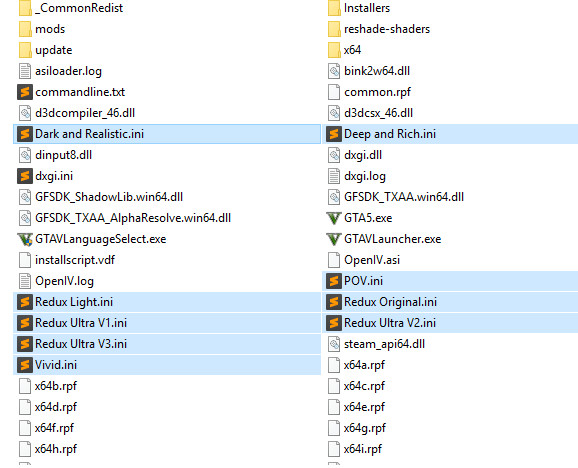
Part 5: Selecting/Changing ReShade Presets
ReShade presets need to be selected from the in-game ReShade menu.
When you start GTA V the ReShade menu will be shown.


Press the Home button. There will be a drop-down menu to allow you to change the preset.
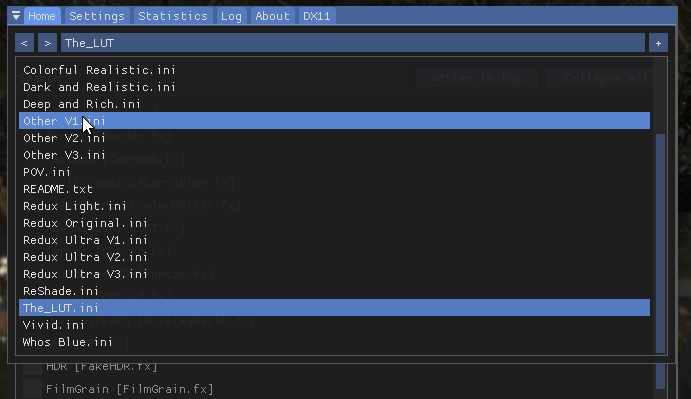
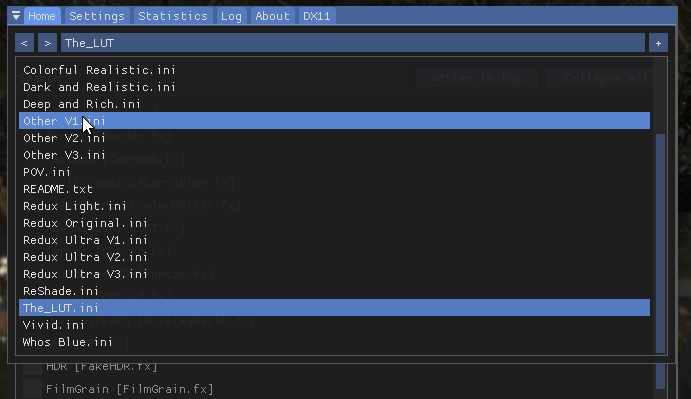
Uninstall
If you want to remove GTA 5 Redux simply delete the mods folder in your GTA 5 folder.
Note: if you have any other mods installed they will also be removed.